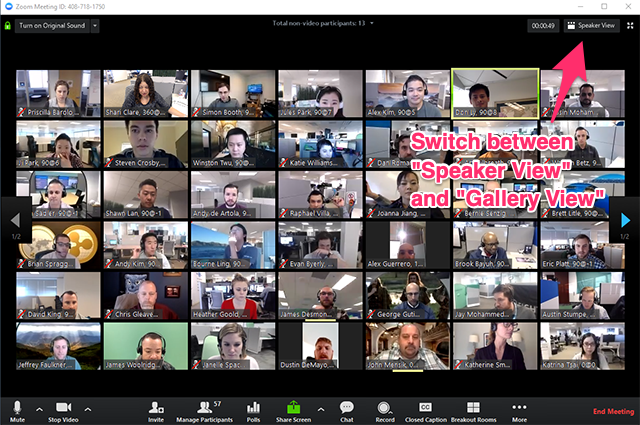Ok Zoomer…
Stop/Start Your Video:
Stop and start your video using the button in the lower left of the Zoom window.
This is how we go backstage during a Zoom show.
🚫 Backstage = Camera Off
📸 On Stage = Camera On
When your camera is off, your square won’t be visible in the Gallery View. This puts the focus on the people in the scene.
Start/Stop Video. Mute/Unmute Audio.
Gallery View: See Everyone
Switch between “Speaker View” and “Gallery View” using the button in the upper right.
You want to be in Gallery View for your show.
Gallery View
Hide Non-Video Participants:
There are two ways:
Option 1) When you are in Gallery View, right-click on any participant that either has their video off, or you can click on the 3 dots at the upper right of their participant box. Choose “Hide non-video participants” to hide all users with their video off.
Option 2) Go to Zoom Settings > Video. Check the box for “Hide non-video participants”.
To show non-video participants again, click Total non-video participants at the top of your screen and select Show non-video participants.
For more info on Zoom layout, click here.
Option 1) Hide non-video participants
Option 2) Hide non-video participants
SHOWING NON-VIDEO PARTICIPANTS (see everyone)
HIDING NON-VIDEO PARTICIPANTS (only see people with cameras on)
Find the Video Settings:
There are two ways to get to Zoom’s video settings:
Option 1) Navigate to the Zoom preferences or Settings. Then choose the Video settings from the list on the left.
Option 2) Click the little up arrow next to the camera icon in the bottom toolbar of the Zoom window